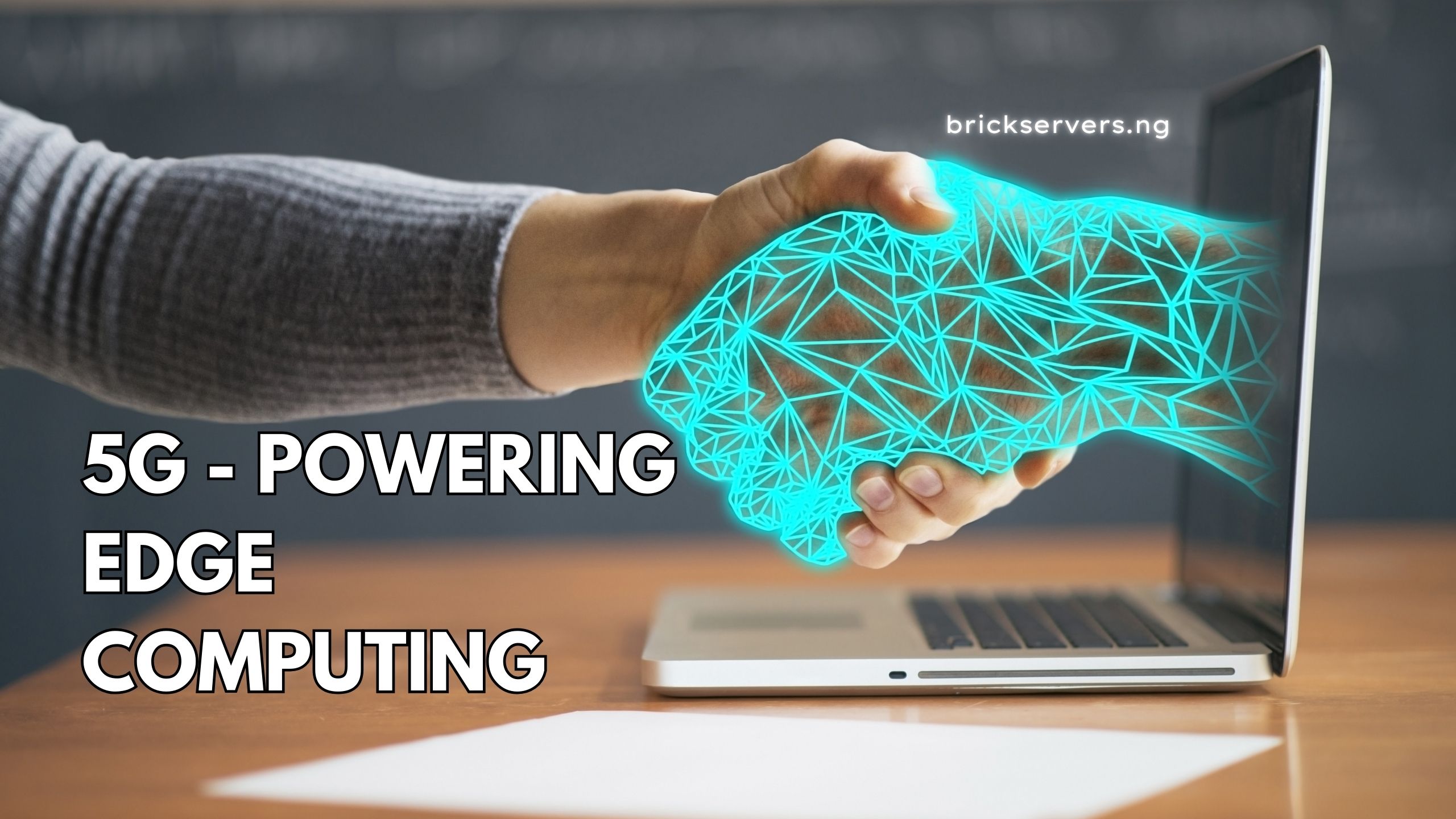Welcome to Day 15 of our tech journey! Today, we’re taking a hands-on approach to technology by building your first website. This guide will walk you through the basics of HTML and CSS, help you create a simple web page, and point you to resources for further learning. By the end of this article, you’ll have a basic understanding of how websites are created and be ready to start building your own.
Introduction to HTML and CSS
HTML (HyperText Markup Language) is the language used to create the structure of web pages. Think of it as the skeleton of a web page. It tells the web browser what each part of the page is: a heading, a paragraph, an image, etc.
CSS (Cascading Style Sheets) is the language used to style an HTML document. It controls the layout, colors, fonts, and overall look and feel of the web page. Think of CSS as the clothing and makeup that make the skeleton (HTML) look good.
Basic HTML Structure
Let’s start by understanding the basic structure of an HTML document. Here’s a simple example:
<!DOCTYPE html>
<html lang="en">
<head>
<meta charset="UTF-8">
<meta name="viewport" content="width=device-width, initial-scale=1.0">
<title>My First Website</title>
<link rel="stylesheet" href="styles.css">
</head>
<body>
<header>
<h1>Welcome to My First Website</h1>
</header>
<nav>
<ul>
<li><a href="#home">Home</a></li>
<li><a href="#about">About</a></li>
<li><a href="#contact">Contact</a></li>
</ul>
</nav>
<section id="home">
<h2>Home</h2>
<p>This is the home section of my first website. Stay tuned for more content!</p>
</section>
<section id="about">
<h2>About</h2>
<p>This section will contain information about the website.</p>
</section>
<section id="contact">
<h2>Contact</h2>
<p>Feel free to reach out to me at <a href="mailto:[email protected]">[email protected]</a>.</p>
</section>
<footer>
<p>© 2024 My First Website</p>
</footer>
</body>
</html>
Let’s break down what each part does:
<!DOCTYPE html>: This declaration defines the document type and version of HTML (HTML5 in this case).<html lang="en">: This element wraps all the content on the page and sets the language to English.<head>: This section contains meta-information about the document, such as the title and links to stylesheets.<meta charset="UTF-8">: This sets the character encoding for the document.<meta name="viewport" content="width=device-width, initial-scale=1.0">: This ensures the page is responsive, meaning it adjusts to different screen sizes.<title>My First Website</title>: This sets the title of the web page, which appears in the browser tab.<link rel="stylesheet" href="styles.css">: This links to an external CSS file for styling the page.
<body>: This section contains all the content that will be displayed on the web page.<header>: This section is typically used for introductory content or navigation links.<h1>Welcome to My First Website</h1>: This is a heading element.<h1>is the largest heading, and it typically indicates the main title of the page.
<nav>: This section contains the navigation menu.<ul>: This creates an unordered list.<li><a href="#home">Home</a></li>: Each<li>is a list item. Inside it,<a href="#home">Home</a>creates a hyperlink that links to the element with the id “home”.
<section id="home">: This creates a section of content. Theid="home"makes it a target for links.<h2>Home</h2>: This is a subheading, smaller than<h1>.<p>This is the home section of my first website. Stay tuned for more content!</p>: This is a paragraph element that contains text.
<section id="about">and<section id="contact">: These sections follow the same structure as the home section, each with its own heading and content.<footer>: This section is typically used for footer content.<p>© 2024 My First Website</p>: This paragraph contains the copyright notice.
Adding CSS for Styling
Now, let’s add some CSS to style the HTML. Create a new file called styles.css in the same directory as your index.html file.
body {
font-family: Arial, sans-serif;
margin: 0;
padding: 0;
}
header {
background-color: #4CAF50;
color: white;
padding: 1em;
text-align: center;
}
nav ul {
list-style-type: none;
margin: 0;
padding: 0;
background-color: #333;
}
nav ul li {
display: inline;
margin-right: 10px;
}
nav ul li a {
color: white;
text-decoration: none;
padding: 10px;
}
nav ul li a:hover {
background-color: #575757;
}
section {
margin: 1em;
padding: 1em;
border: 1px solid #ddd;
}
footer {
text-align: center;
padding: 1em;
background-color: #333;
color: white;
position: fixed;
width: 100%;
bottom: 0;
}
Let’s break down what each part does:
body: This styles the entire document, setting the font family to Arial and removing default margins and padding.header: This styles the header, giving it a green background color, white text color, padding, and center-aligned text.nav ul: This styles the navigation list, removing bullet points, margins, and padding, and giving it a dark background color.nav ul li: This makes the list items display inline (side by side) with a right margin for spacing.nav ul li a: This styles the navigation links with white text color, no underline, padding, and a hover effect that changes the background color.section: This adds margin, padding, and a border to the sections for spacing and separation.footer: This styles the footer with center-aligned text, padding, a dark background color, white text color, and fixes its position at the bottom of the page.
Viewing Your Website
- Save the
index.htmlandstyles.cssfiles. - Open the
index.htmlfile in a web browser to see your first website in action.
Resources for Further Learning
- HTML and CSS:
- W3Schools: Comprehensive tutorials and references on HTML, CSS, and other web technologies.
- MDN Web Docs: Detailed documentation and guides on web development.
- Online Courses:
- Codecademy: Interactive HTML and CSS courses.
- freeCodeCamp: Free, project-based web development curriculum.
- Books:
- HTML and CSS: Design and Build Websites by Jon Duckett: A visually rich guide to learning HTML and CSS.
- Learning Web Design by Jennifer Niederst Robbins: A comprehensive introduction to web design and development.
- Practice Platforms:
By following this guide, you’ve taken your first steps into the world of web development. Building your first website is an exciting and empowering experience. Keep experimenting, learning, and creating.