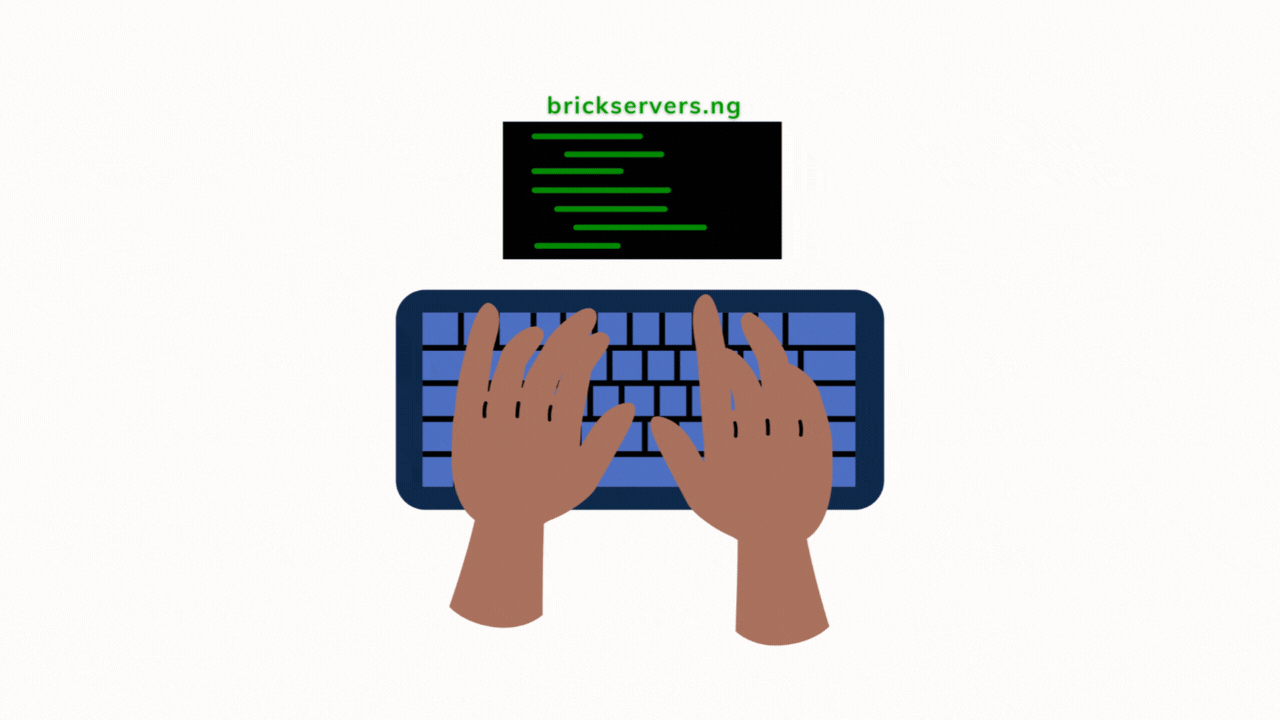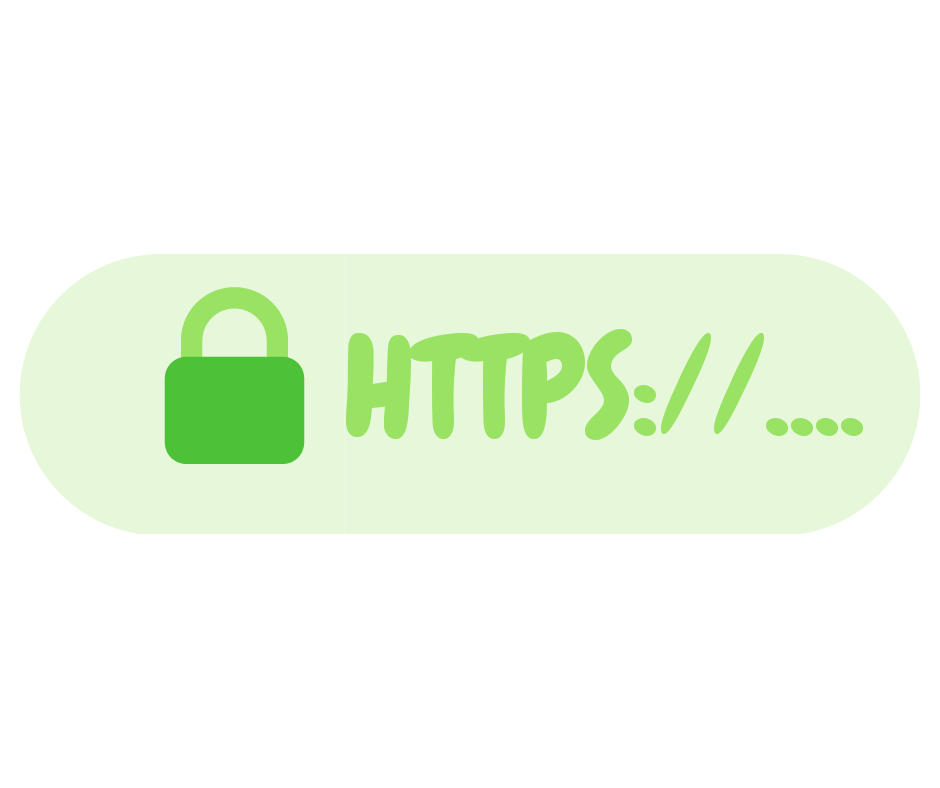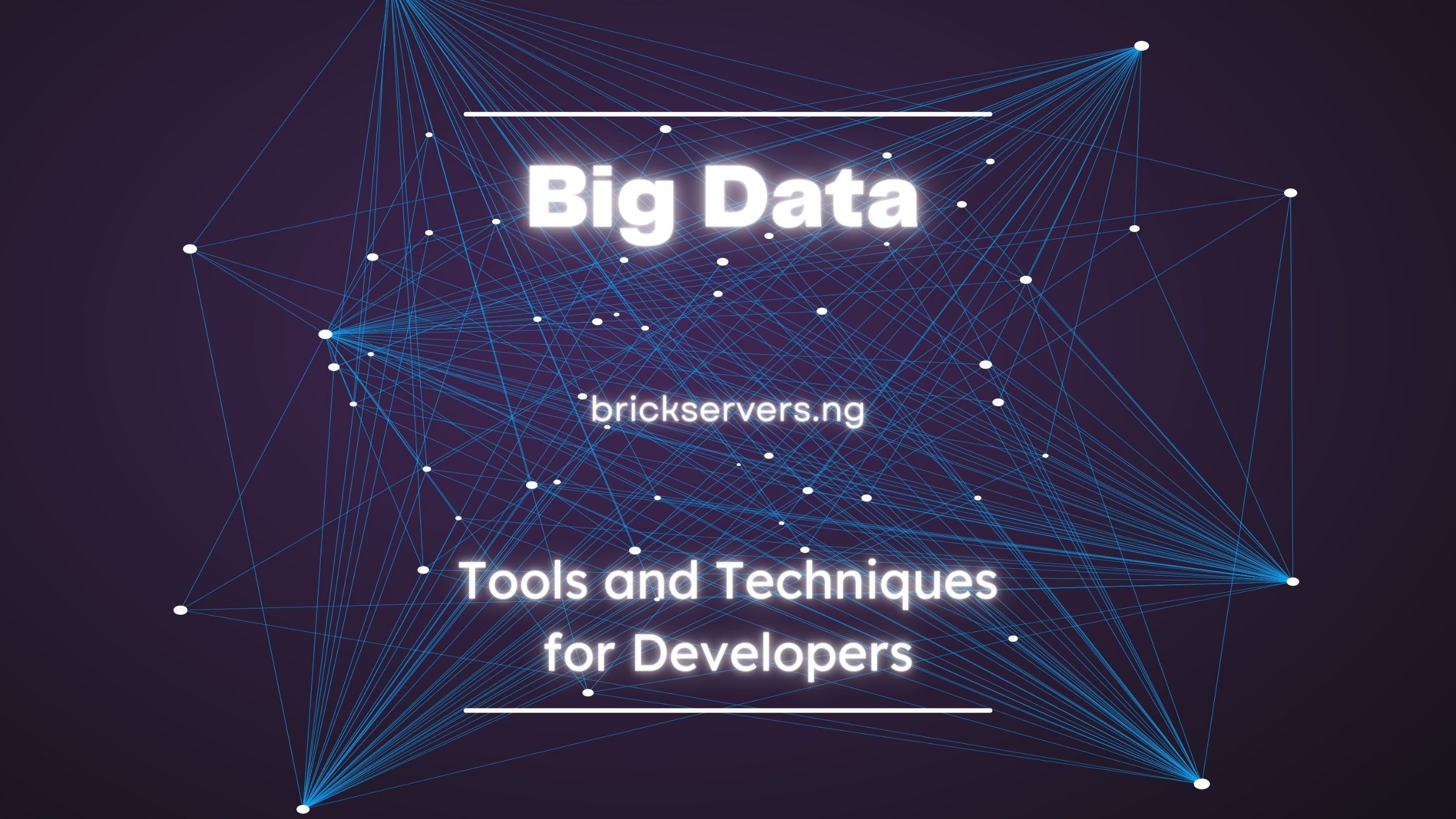Welcome to Day 17 of our tech journey! Today, we’re going to explore the fascinating world of mobile app development. If you’ve ever wondered how apps on your smartphone are made, this guide is for you. We’ll break down the basics of app development, introduce you to essential tools and frameworks, and help you start building your very first simple app. Whether you’re a complete beginner or just curious, this step-by-step guide will make the process clear and enjoyable.
What is Mobile App Development?
Mobile app development is the process of creating software applications that run on mobile devices like smartphones and tablets. These apps can do a wide range of things—from playing games and managing your calendar to helping you stay connected with friends through social media.
When we talk about mobile apps, we generally refer to three types:
- Native Apps:
- Definition: Apps built specifically for a particular mobile operating system (OS) like Android or iOS (Apple).
- Languages Used:
- Android: Java or Kotlin.
- iOS: Swift or Objective-C.
- Example: Think of apps like Instagram or Google Maps, which are optimized to run smoothly on Android or iOS devices.
- Web Apps:
- Definition: These are not real apps but websites that look and feel like apps. They run in your web browser.
- Languages Used: HTML, CSS, and JavaScript.
- Example: A news website that you visit from your phone’s browser and that behaves like an app, but doesn’t need to be downloaded from an app store.
- Hybrid Apps:
- Definition: A combination of native and web apps. They are written in web technologies but wrapped in a native app shell.
- Languages Used: Web technologies (HTML, CSS, JavaScript) with frameworks like React Native or Flutter.
- Example: Apps like Uber or Twitter are hybrid apps—they work across multiple platforms but still provide a native app experience.
Key Tools and Frameworks You’ll Need
To create a mobile app, you’ll need some tools and software. Here’s what you’ll be working with:
1. Integrated Development Environments (IDEs):
These are software programs where you’ll write your app’s code and manage your project.
- Android Studio: For building Android apps. It’s packed with tools to help you design, code, and test your app.
- Xcode: For building iOS apps. It’s Apple’s official tool for iPhone and iPad app development.
2. Programming Languages:
- Java/Kotlin (Android): These are the languages most commonly used for Android apps. Java is older, while Kotlin is more modern and easier to use.
- Swift/Objective-C (iOS): Swift is the main language for iOS development. It’s designed to be easy to learn and powerful to use.
3. Cross-Platform Frameworks:
If you want to create an app that works on both Android and iOS with the same code, you can use these tools.
- Flutter: Uses the Dart language and allows you to create apps for Android and iOS from a single codebase.
- React Native: Allows you to use JavaScript to create apps for both Android and iOS.
4. Design Tools:
- Figma/Sketch/Adobe XD: These tools help you design what your app will look like. You can create layouts, choose colors, and plan how users will navigate your app.
5. Testing and Debugging Tools:
- Emulators/Simulators: These are virtual versions of phones that run on your computer. They let you test your app without needing a physical device.
- Debugging Tools: Help you find and fix mistakes in your code. Android Studio and Xcode both have built-in tools for this.
Starting with a Simple App Project
Let’s build something simple—a basic “To-Do List” app where users can add and view tasks. This project will introduce you to the core concepts of app development.
Step 1: Set Up Your Development Environment
- Download and Install Android Studio or Xcode:
- Android Studio: Download and install if you’re building for Android.
- Xcode: Download and install if you’re building for iOS.
- Set Up an Emulator or Simulator:
- In Android Studio, create a virtual Android device using the AVD Manager.
- In Xcode, open the iOS Simulator to test your app on a virtual iPhone.
Step 2: Create a New Project
- Open your IDE and start a new project:
- In Android Studio, choose the “Empty Activity” template to start with a blank project.
- In Xcode, select the “Single View App” template.
- Name Your Project:
- Name it something simple like “ToDoListApp”.
- Choose Your Programming Language:
- For Android, select Kotlin (recommended) or Java.
- For iOS, select Swift.
Step 3: Build the User Interface (UI)
- Design the Layout:
- TextView (Label in iOS): This will display the title, e.g., “My To-Do List”.
- EditText (TextField in iOS): Where users will type in their tasks.
- Button: A button to add the task to the list.
- RecyclerView (TableView in iOS): To display the list of tasks.
Example:
- In Android, drag and drop these components onto your layout from the Palette.
- In iOS, use the Interface Builder to arrange your components on the storyboard.
- Set Up Event Listeners:
- This means writing code that tells your app what to do when the user interacts with the UI.
- For example, when the user clicks the “Add Task” button, the task should be added to the list.
Android (Kotlin) Example:
kotlinCopy codeaddButton.setOnClickListener {
val task = taskInput.text.toString()
if (task.isNotEmpty()) {
taskList.add(task)
taskInput.text.clear()
adapter.notifyDataSetChanged()
}
}
iOS (Swift) Example:
swiftCopy code@IBAction func addTask(_ sender: UIButton) {
if let task = taskInput.text, !task.isEmpty {
taskList.append(task)
taskInput.text = ""
tableView.reloadData()
}
}
Step 4: Add Logic to Handle Tasks
- Create a List to Store Tasks:
- Android: Create a
MutableListto store strings representing tasks. - iOS: Create an array to store tasks.
- Android: Create a
- Link the List to the UI:
- Use an
Adapterin Android or aDataSourcein iOS to display the tasks in the RecyclerView or TableView.
- Use an
Step 5: Run and Test Your App
- Run the App on an Emulator/Simulator:
- Test adding tasks and see them appear in the list.
- Debugging:
- If anything doesn’t work, use the debugging tools in Android Studio or Xcode to find and fix the problem.
Step 6: Enhance Your App (Optional)
- Add the Ability to Delete Tasks:
- Write code that allows users to remove tasks from the list.
- Persist Tasks:
- Use local storage to save tasks so they are not lost when the app is closed.
- Improve the Design:
- Make your app look nicer by adjusting colors, fonts, and layout.
Conclusion
Congratulations! You’ve just taken your first steps into the world of app development. By building a simple “To-Do List” app, you’ve learned the basics of how apps are structured, how to create a user interface, and how to make the app do something when a user interacts with it.
App development is a vast field with endless possibilities. As you continue learning, you’ll be able to build more complex and feature-rich apps. The key is to keep practicing and exploring new ideas. Happy coding!