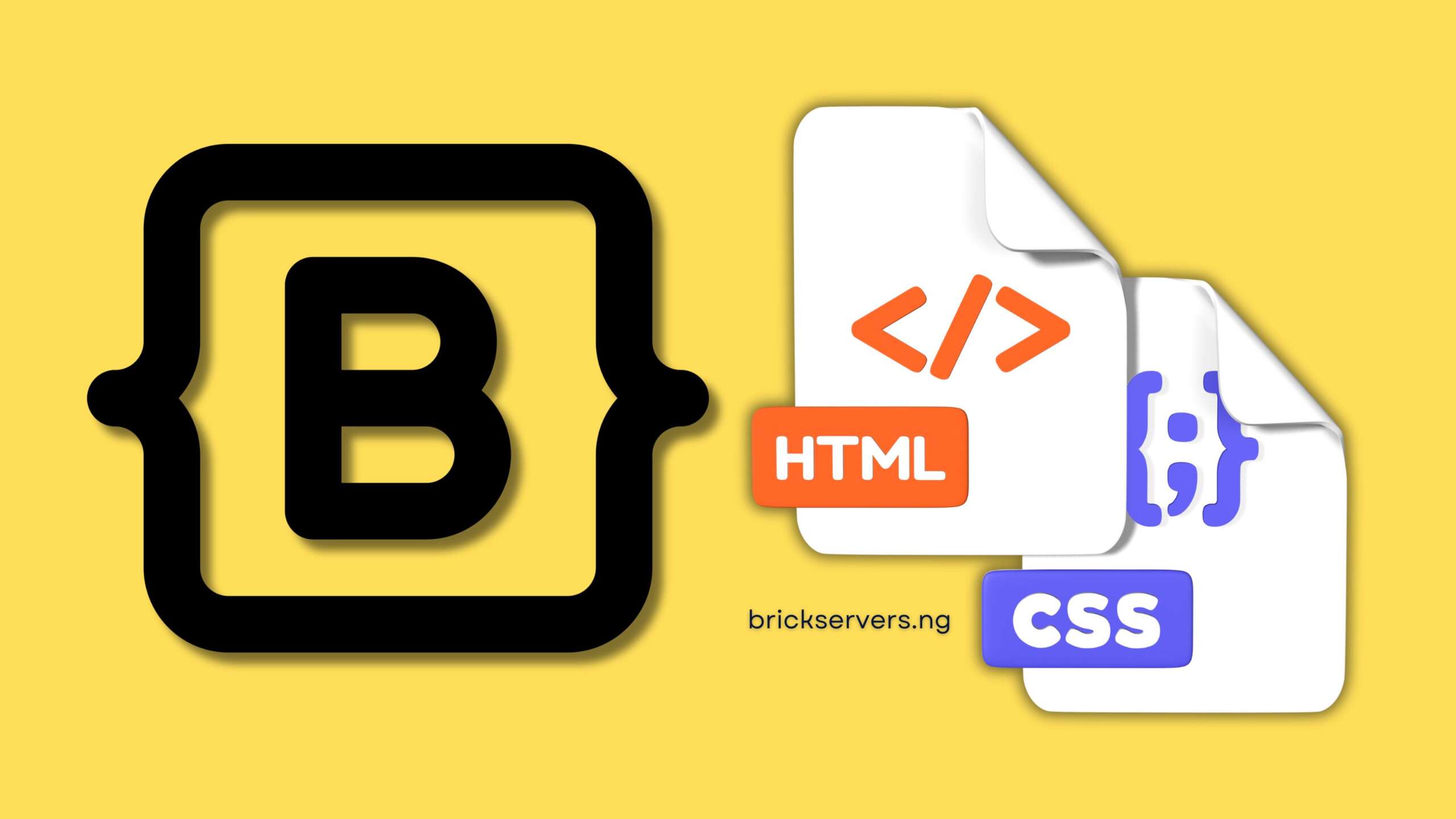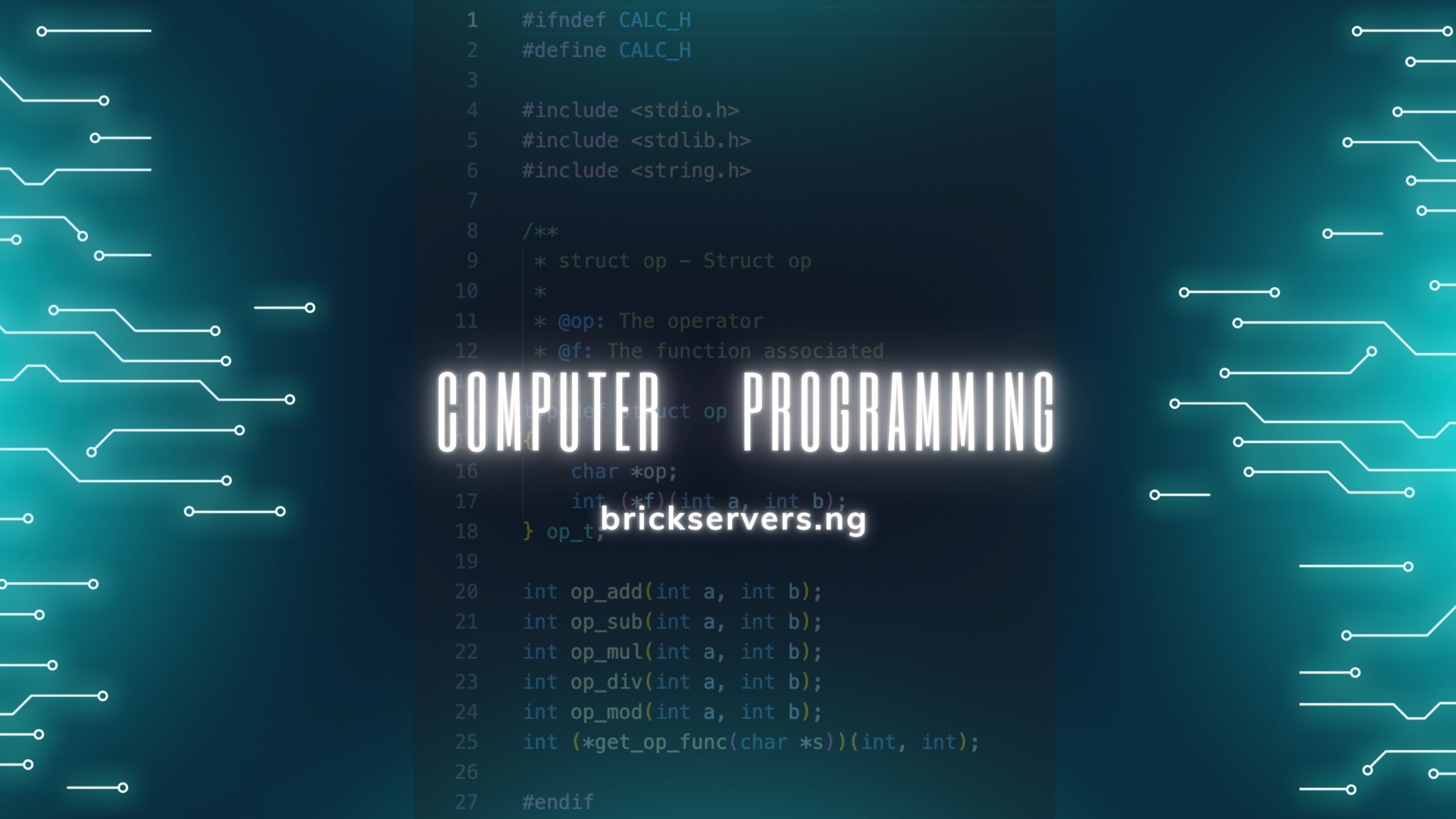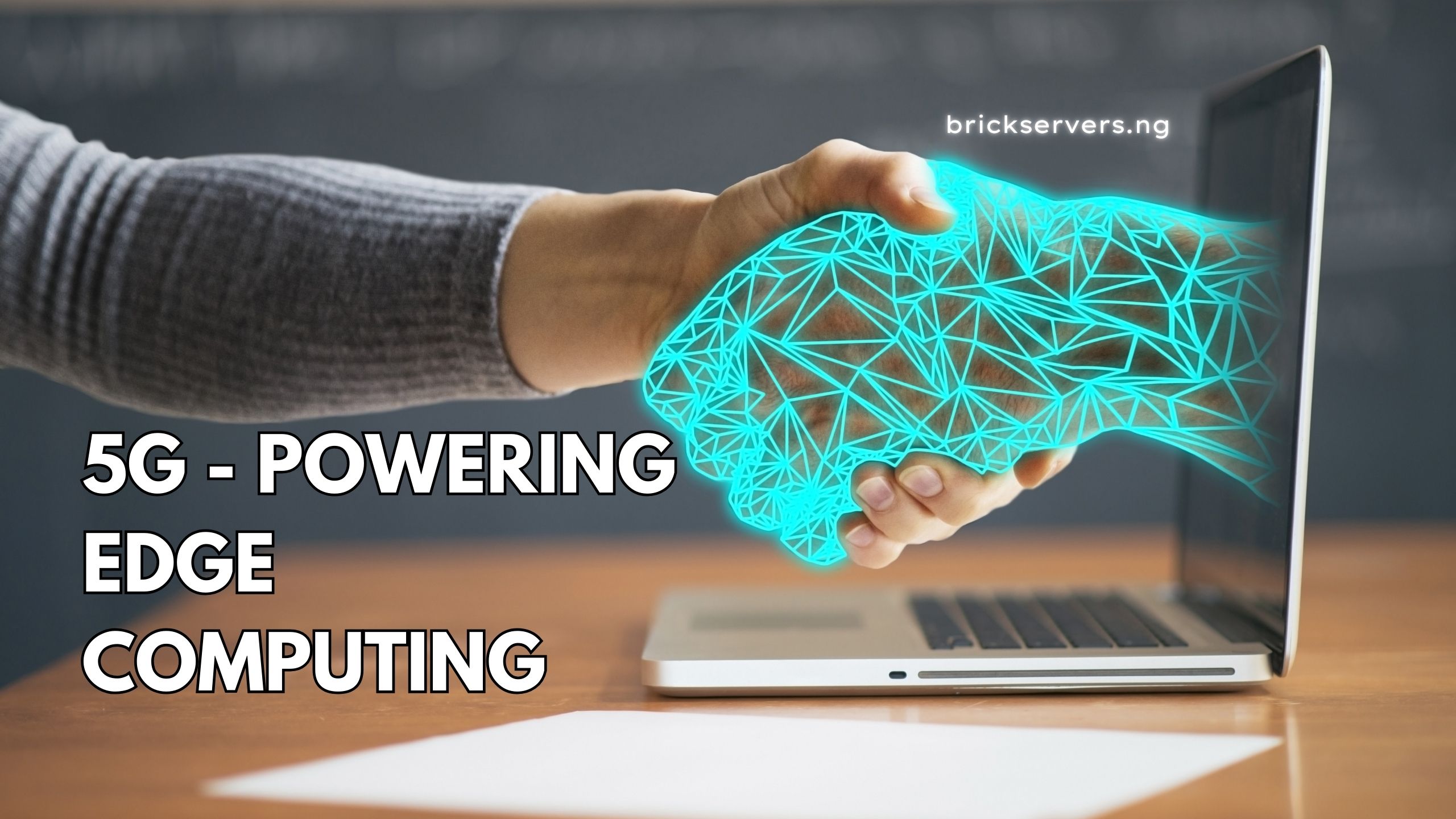Overview
Bootstrap is one of the most popular CSS frameworks that simplifies the process of creating responsive and mobile-first web designs. It provides a robust collection of pre-designed components, styles, and utilities that can significantly speed up development. In this tutorial, we will introduce Bootstrap, discuss how to set it up, explore some common Bootstrap components, and build a responsive layout using Bootstrap.
Key Points
- Setting up Bootstrap
- Common Bootstrap Components
- Building a Responsive Layout with Bootstrap
1. Setting up Bootstrap
Bootstrap can be easily added to your project through a Content Delivery Network (CDN) or by downloading the files locally.
Using Bootstrap via CDN
Using a CDN is the easiest way to include Bootstrap in your project. Add the following lines in the <head> section of your HTML document:
<!DOCTYPE html>
<html lang="en">
<head>
<meta charset="UTF-8">
<meta name="viewport" content="width=device-width, initial-scale=1.0">
<title>Bootstrap Setup</title>
<!-- Bootstrap CSS -->
<link href="https://maxcdn.bootstrapcdn.com/bootstrap/4.5.2/css/bootstrap.min.css" rel="stylesheet">
</head>
<body>
<!-- Your content here -->
<!-- Bootstrap JS and dependencies -->
<script src="https://code.jquery.com/jquery-3.5.1.slim.min.js"></script>
<script src="https://cdn.jsdelivr.net/npm/@popperjs/[email protected]/dist/umd/popper.min.js"></script>
<script src="https://maxcdn.bootstrapcdn.com/bootstrap/4.5.2/js/bootstrap.min.js"></script>
</body>
</html>Downloading Bootstrap Files Locally
Alternatively, you can download the Bootstrap files and include them in your project directory. Download Bootstrap from getbootstrap.com, then include the CSS and JS files in your HTML:
<!DOCTYPE html>
<html lang="en">
<head>
<meta charset="UTF-8">
<meta name="viewport" content="width=device-width, initial-scale=1.0">
<title>Bootstrap Setup</title>
<!-- Bootstrap CSS -->
<link rel="stylesheet" href="css/bootstrap.min.css">
</head>
<body>
<!-- Your content here -->
<!-- Bootstrap JS and dependencies -->
<script src="js/jquery-3.5.1.slim.min.js"></script>
<script src="js/popper.min.js"></script>
<script src="js/bootstrap.min.js"></script>
</body>
</html>2. Common Bootstrap Components
Bootstrap provides a wide range of pre-designed components that you can easily integrate into your web projects. Here are a few common components:
Buttons
Bootstrap offers various button styles with predefined classes:
<button type="button" class="btn btn-primary">Primary</button>
<button type="button" class="btn btn-secondary">Secondary</button>
<button type="button" class="btn btn-success">Success</button>Alerts
Alerts are used to display important messages to the user:
<div class="alert alert-success" role="alert">
This is a success alert—check it out!
</div>
<div class="alert alert-danger" role="alert">
This is a danger alert—be careful!
</div>Navbar
The navbar component is used to create a responsive navigation bar:
<nav class="navbar navbar-expand-lg navbar-light bg-light">
<a class="navbar-brand" href="#">Navbar</a>
<button class="navbar-toggler" type="button" data-toggle="collapse" data-target="#navbarNav" aria-controls="navbarNav" aria-expanded="false" aria-label="Toggle navigation">
<span class="navbar-toggler-icon"></span>
</button>
<div class="collapse navbar-collapse" id="navbarNav">
<ul class="navbar-nav">
<li class="nav-item active">
<a class="nav-link" href="#">Home <span class="sr-only">(current)</span></a>
</li>
<li class="nav-item">
<a class="nav-link" href="#">Features</a>
</li>
<li class="nav-item">
<a class="nav-link" href="#">Pricing</a>
</li>
</ul>
</div>
</nav>3. Building a Responsive Layout with Bootstrap
Bootstrap’s grid system allows you to create complex, responsive layouts with ease. It uses a series of containers, rows, and columns to layout and align content.
Basic Grid Layout
<!DOCTYPE html>
<html lang="en">
<head>
<meta charset="UTF-8">
<meta name="viewport" content="width=device-width, initial-scale=1.0">
<title>Bootstrap Grid Layout</title>
<link href="https://maxcdn.bootstrapcdn.com/bootstrap/4.5.2/css/bootstrap.min.css" rel="stylesheet">
</head>
<body>
<div class="container">
<div class="row">
<div class="col-md-4" style="background-color: lightblue;">Column 1</div>
<div class="col-md-4" style="background-color: lightcoral;">Column 2</div>
<div class="col-md-4" style="background-color: lightgreen;">Column 3</div>
</div>
</div>
<script src="https://code.jquery.com/jquery-3.5.1.slim.min.js"></script>
<script src="https://cdn.jsdelivr.net/npm/@popperjs/[email protected]/dist/umd/popper.min.js"></script>
<script src="https://maxcdn.bootstrapcdn.com/bootstrap/4.5.2/js/bootstrap.min.js"></script>
</body>
</html>In this example, we create a simple grid layout with three columns. The columns automatically adjust their width based on the screen size, thanks to the Bootstrap grid system.
Responsive Navbar and Grid
Combining the navbar and grid components, we can create a more complex and responsive layout:
<!DOCTYPE html>
<html lang="en">
<head>
<meta charset="UTF-8">
<meta name="viewport" content="width=device-width, initial-scale=1.0">
<title>Responsive Bootstrap Layout</title>
<link href="https://maxcdn.bootstrapcdn.com/bootstrap/4.5.2/css/bootstrap.min.css" rel="stylesheet">
</head>
<body>
<nav class="navbar navbar-expand-lg navbar-light bg-light">
<a class="navbar-brand" href="#">Navbar</a>
<button class="navbar-toggler" type="button" data-toggle="collapse" data-target="#navbarNav" aria-controls="navbarNav" aria-expanded="false" aria-label="Toggle navigation">
<span class="navbar-toggler-icon"></span>
</button>
<div class="collapse navbar-collapse" id="navbarNav">
<ul class="navbar-nav">
<li class="nav-item active">
<a class="nav-link" href="#">Home <span class="sr-only">(current)</span></a>
</li>
<li class="nav-item">
<a class="nav-link" href="#">Features</a>
</li>
<li class="nav-item">
<a class="nav-link" href="#">Pricing</a>
</li>
</ul>
</div>
</nav>
<div class="container mt-5">
<div class="row">
<div class="col-md-6" style="background-color: lightblue;">Left Column</div>
<div class="col-md-6" style="background-color: lightcoral;">Right Column</div>
</div>
</div>
<script src="https://code.jquery.com/jquery-3.5.1.slim.min.js"></script>
<script src="https://cdn.jsdelivr.net/npm/@popperjs/[email protected]/dist/umd/popper.min.js"></script>
<script src="https://maxcdn.bootstrapcdn.com/bootstrap/4.5.2/js/bootstrap.min.js"></script>
</body>
</html>In this example, we create a responsive layout with a navbar and two columns that adjust their size based on the screen width.
Conclusion
Bootstrap is a powerful CSS framework that simplifies the development of responsive and mobile-first web designs. By understanding how to set up Bootstrap, utilize its common components, and build responsive layouts, you can create modern and flexible web pages quickly and efficiently. Practice using Bootstrap in your projects to take full advantage of its capabilities and streamline your web development process.