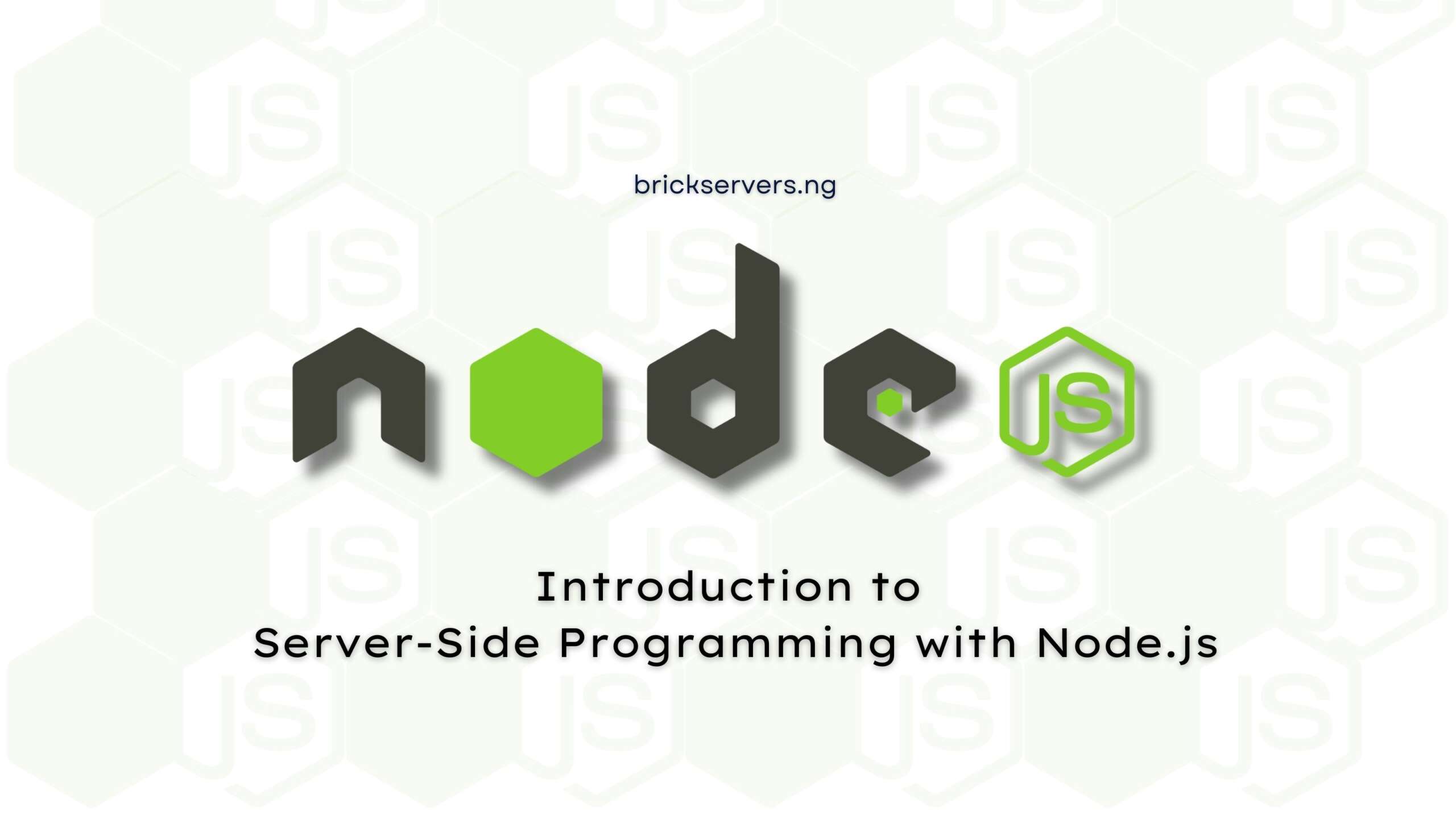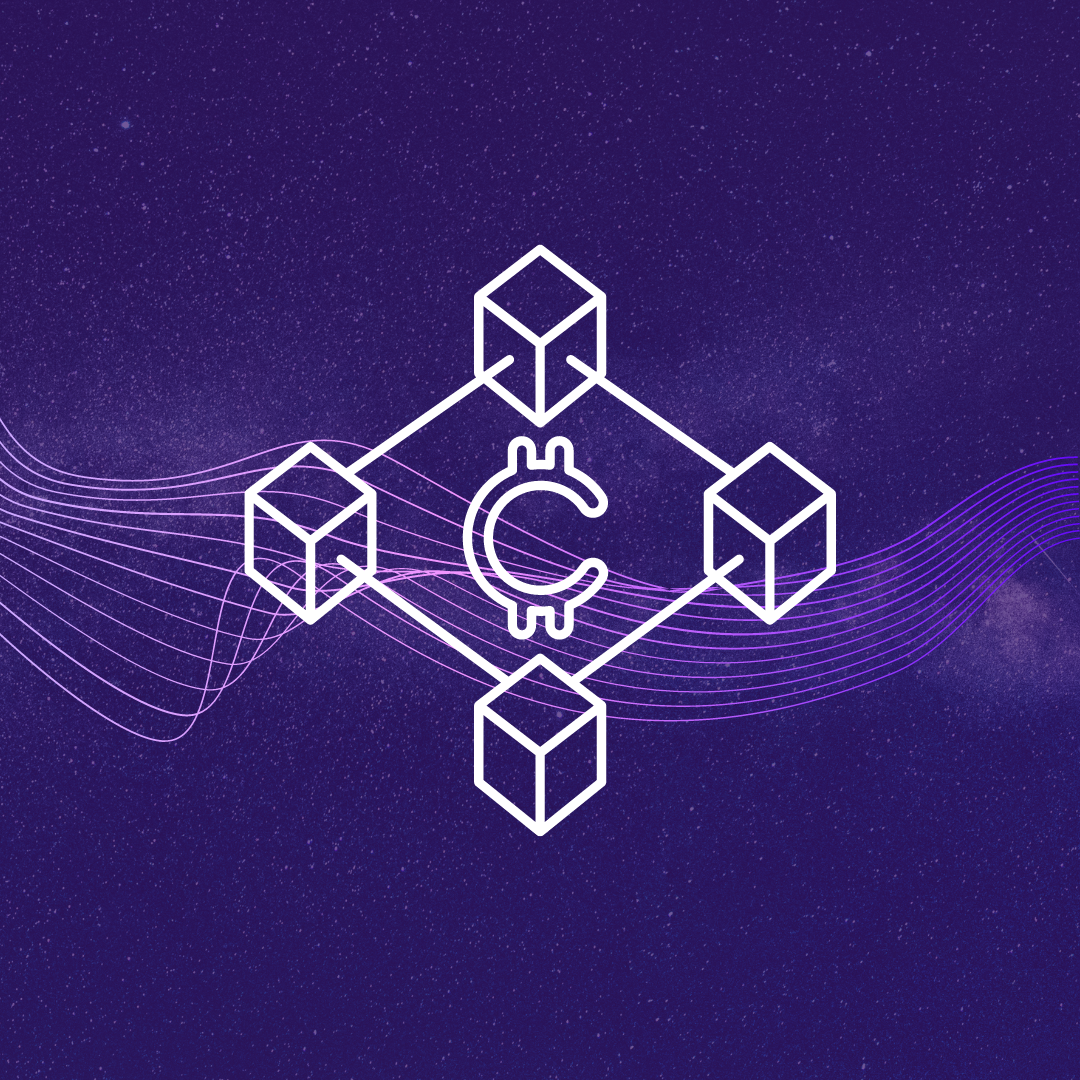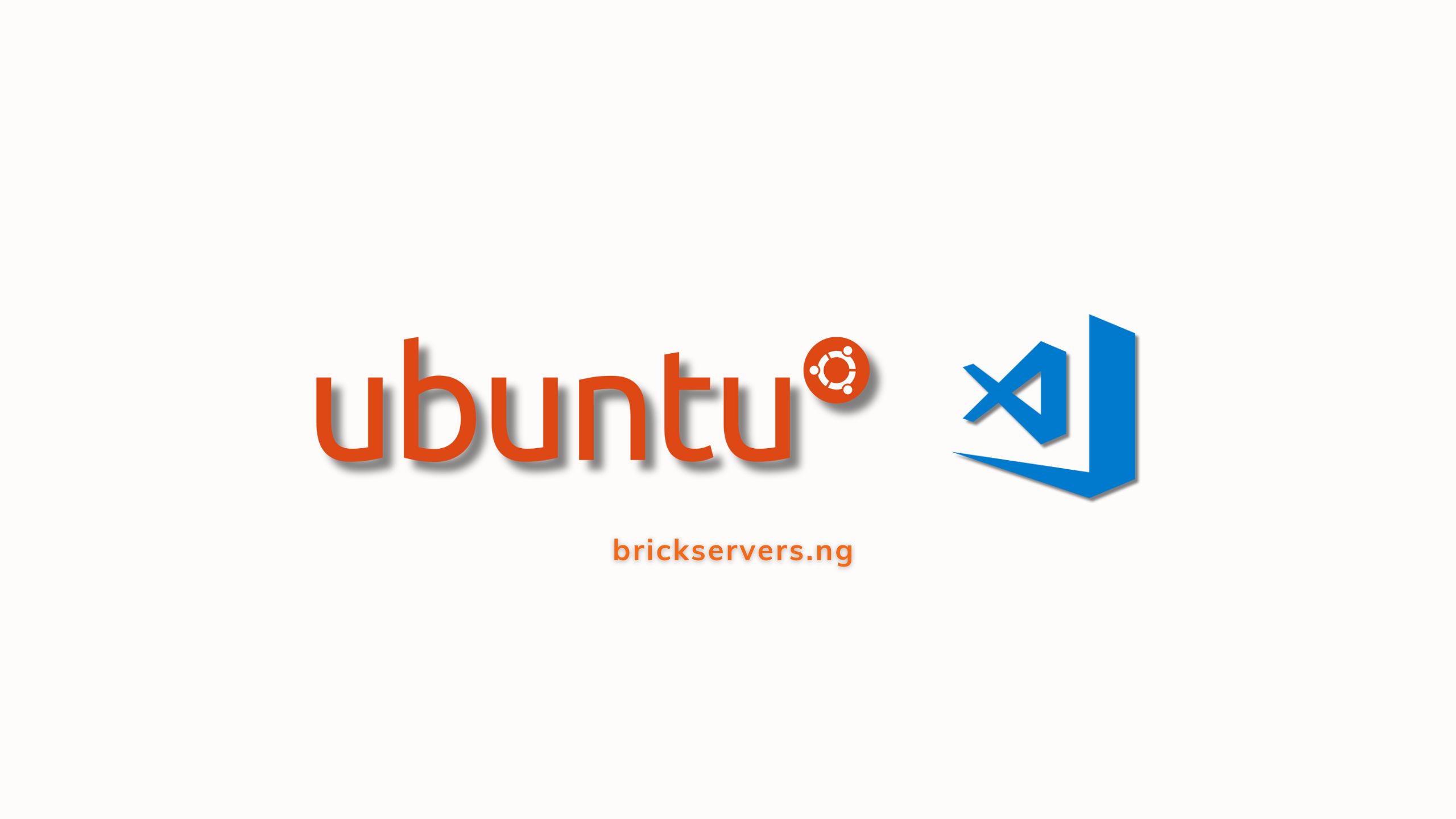Overview
Node.js is a powerful and popular JavaScript runtime environment that allows developers to build scalable and high-performance backend applications. In this tutorial, we will cover the basics of server-side programming using Node.js. We will discuss what Node.js is, how to set up a Node.js project, and how to create a simple server.
Key Points
- What is Node.js?
- Setting up a Node.js Project
- Creating a Simple Server with Node.js
1. What is Node.js?
Node.js is an open-source, cross-platform JavaScript runtime environment that allows you to execute JavaScript code outside of a web browser. It uses the V8 JavaScript engine developed by Google, which makes it fast and efficient. Node.js is designed for building scalable network applications and can handle numerous simultaneous connections with high performance.
Key Features of Node.js
- Non-Blocking I/O: Node.js uses an event-driven, non-blocking I/O model, which makes it lightweight and efficient for handling multiple simultaneous connections.
- Single Programming Language: With Node.js, you can use JavaScript for both client-side and server-side development, enabling code reuse and a consistent development experience.
- Rich Ecosystem: Node.js has a vast ecosystem of libraries and frameworks available through the Node Package Manager (NPM), which simplifies the development process.
2. Setting up a Node.js Project
To get started with Node.js, you need to install Node.js and NPM on your machine.
Installing Node.js and NPM
- Download and Install: Visit the official Node.js website and download the installer for your operating system. Follow the installation instructions.
- Verify Installation: Open your terminal and run the following commands to verify that Node.js and NPM are installed correctly:
node -v
npm -vYou should see the installed versions of Node.js and NPM.
Creating a Node.js Project
- Initialize Project: Create a new directory for your project and navigate into it. Run the following command to initialize a new Node.js project:
mkdir my-nodejs-app
cd my-nodejs-app
npm init -yThis command creates a package.json file with default settings.
- Install Dependencies: For this tutorial, we will use the
expressframework to create a simple server. Run the following command to install Express:
npm install express3. Creating a Simple Server with Node.js
With the project set up and dependencies installed, let’s create a simple server using Node.js and Express.
Creating the Server
- Create Server File: In your project directory, create a new file named
server.jsand open it in your code editor. - Write Server Code: Add the following code to
server.jsto create a simple server:
const express = require('express');
const app = express();
const port = 3000;
app.get('/', (req, res) => {
res.send('Hello, World!');
});
app.listen(port, () => {
console.log(`Server is running on http://localhost:${port}`);
});In this code, we:
- Import the
expressmodule. - Create an instance of an Express application.
- Define a route for the root URL (
/) that sends a “Hello, World!” message. - Start the server and listen on port 3000.
- Run the Server: Save the
server.jsfile and run the following command in your terminal to start the server:
node server.jsYou should see a message indicating that the server is running. Open your web browser and navigate to http://localhost:3000 to see the “Hello, World!” message.
Conclusion
Node.js is a powerful tool for server-side programming that allows you to build scalable and high-performance backend applications using JavaScript. By understanding the basics of Node.js, setting up a Node.js project, and creating a simple server, you can start developing your own backend applications. Practice using Node.js and explore its rich ecosystem to build more complex and feature-rich applications.